Networking in Surrey
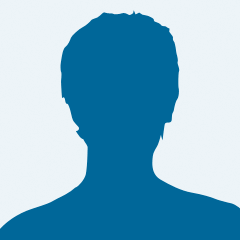
Jonathan Lucas
Male
Guildford
United Kingdom
Profile Information:
- The Name your business trades under
- Oil & Gas HSE Consultancy
- Type of Business
- HSE
- Tell Us About Your Business
- Start up consultancy
- What Type Of Networking Events Are You Interested In?
- Breakfasts, Conferences, Lunch, Workshops
- Which Local Towns Are You Likely To 'Network' In?
- Godalming, Guildford
- Contact me: Main email (you may prefer to enter using 'AT' instead of @ - eg keith AT freelancecopy.co.uk) plus your business phone number - and any other Website or Blog URL
- jon-lucas@supanet.com
- Which online or offline business networking groups do you belong to? (Please type 'none' if you're new to networking)
- none
- When we approve your Profile will you set up your NiS Membership subscription (currently £15/quarter via PayPal)
- Oil and Gas Exploration Companies
- How Did you Hear About Us?
- Referral
Keith Grover, NiS Founder
Hi Jonathan
Thanks for joining us, and welcome to the Networking in Surrey community. I hope you find the site useful for planning your networking.
Now that your profile is live, it would be great if you could take a moment to post your photo in place of the 'anonymous silhouette' provided by the software within 48 hours please!
Best regards
K
Apr 15, 2014
Zafar Imran
Hi Jonathan
Thanks for joining us, and welcome to the Networking in Surrey community. I hope you find the site useful for planning your networking.
Kindly have a look at my profile as well so that we could opportunities to work together.
Apr 15, 2014
Keith Grover, NiS Founder
Hi Jon
Sorry to hear you're having trouble loading up your photo. I've had a couple of similar reports in the last two weeks - but then again others seem to be getting their pics in place OK... I've asked people to send me their photo and so far I've always managed to upload any sent to my own profile. I can't do it myself for Members unless they give me their password to access their profile, of course.
One of the drawbacks of using off-the-peg software (which is the only way we can offer the site as a free resource for everybody) is that we don't have control of the code or the functionality. However, it does the main things we want straight out of the box, so I'm not complaining too loudly, even when it doesn't want to play nicely!
Please have another try at loading your photo - and in case it helps, here's my step-by-step walkthrough of the process...
Go to your My Profile page and hover the mouse over the photo (silhouette)
Click on Change Photo or Add/Upload Photo
You get to the My Settings page
Click Choose File (next to the photo box)
You get the Open File window on your computer
Navigate to the photo on your machine and click on it
Click Open, and the file path appears in the photo box (next to the Choose File button)
Then - and this is what I often forget to do - go to the bottom of the page and click the blue Save button
Good luck!
K
Apr 27, 2014